Downloading software from the Internet for Your Palm
1. Locate software you are interested in. Check to make sure it is free or a demo. There are many items that are free but some must be purchased for a small fee. So always check!
2. Locate the ADD-ON folder found on your hard drive in the PALM folder. This is where you will download the software that you want to put on your Palm.
3. We will use the site: http://cgi.palmpilotware.com/cgi-ppw/download.pl
4. We are going to download the vocabulary software for the A+ Student Aid.
5. Click on the software title to download the software. Notice it has the extension .zip. This means the software is compressed so that it will not take up so much room as it moves across the Internet. You must have WinZip on the PC and Stuff It on the Mac to decompress the software.
6. 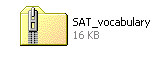 Now
save the vocabulary software to the ADD-ON file. When finished with the download, open the ADD-ON
file and you will see something like this:
Now
save the vocabulary software to the ADD-ON file. When finished with the download, open the ADD-ON
file and you will see something like this:
7. This file must be unzipped before it can go on the Palm. To do so you must have WinZip software. You can download a free version to your computer at: http://www.winzip.com
8. 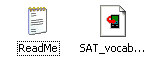 If
you download WinZip before you start, the file will automatically unzip when
you click on it. You will see two files
now that the software is unzipped.
If
you download WinZip before you start, the file will automatically unzip when
you click on it. You will see two files
now that the software is unzipped.
9. These two files you will install on your Palm now. Open up the Palm Desktop and look at the left side of the screen for the word INSTALL. This is what you use to install software on your Palm.
10. 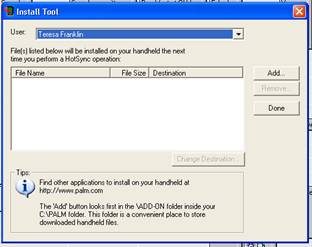 Click
on INSTALL and a window will appear.
Click
on INSTALL and a window will appear.
11. Click on ADD. This will allow you to browse your computer and find the ADD-ON folder with the SAT software in it. Highlight the name of the SAT software and then click OPEN. This will place the software in the INSTALL Tool to move it to your Palm.
12. Make sure that the file has been unzipped. It should have the extension .pdb if it is correctly unzipped.
13. Now click on Done. A message will appear that tells you that the software will be loaded the next time the Palm is hot synced.
14. Now hot sync your Palm with the desktop. When the device tells you that it is complete. Check and see if you can find your software and try it out.
15. If your software does NOT appear then you may need to change the settings on your desktop. Click on the hotsync symbol and select Custom. Now you can set it to desktop overrides the Palm.